How to use the LUMIN App
Amazon music streaming
Amazon Music is a music streaming service, delivering a library of more than 100 million songs, as well as a huge catalogue of podcasts for streaming and offline listening.
Amazon Music is available on LUMIN models P1 Mini / T3 / D3 / U2X / U2 / U2 Mini.
Note: An Amazon Music Prime account will play in a limited 'shuffle' mode. An Amazon Music Unlimited account is required for a typical streaming experience.
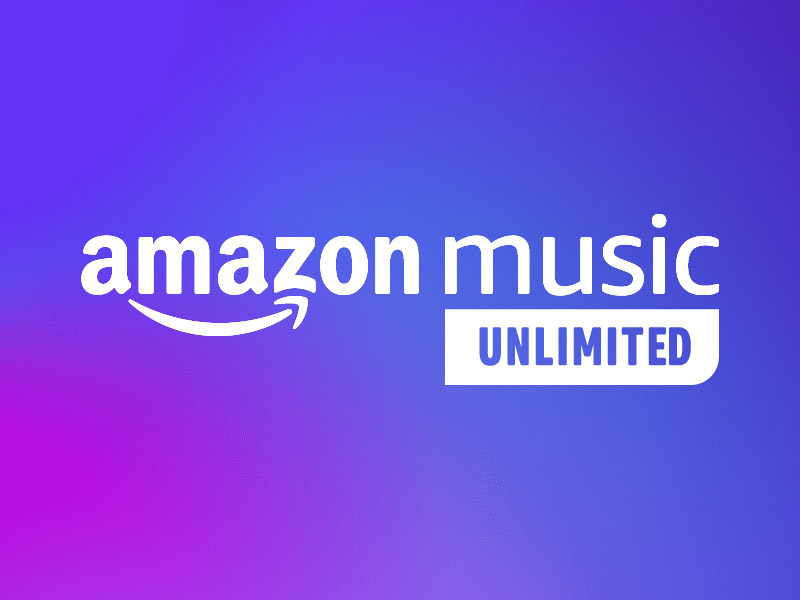 |
RegisteringFirstly, an Amazon account is required. Visit Amazon to create an account: https://amazon.com For playback of Amazon Music on LUMIN, an Amazon Prime subscription or Amazon Music Unlimited subscription is also required (see note above). |
|---|---|
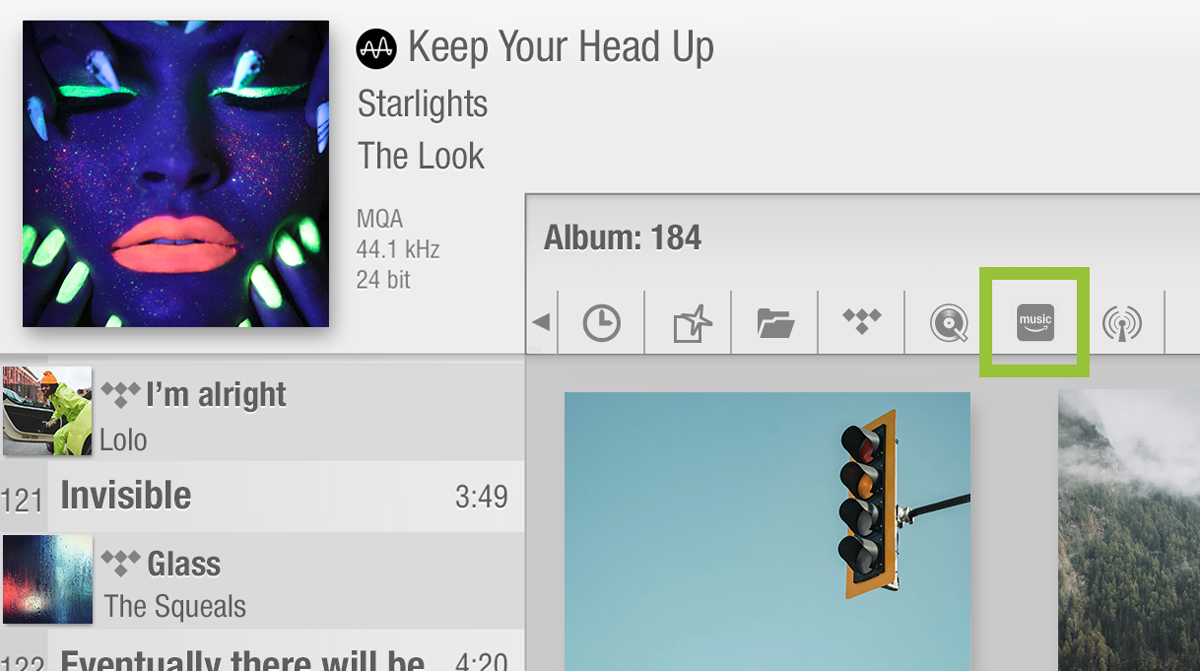 |
Integrating with LUMINWhen you tap the Amazon Music |
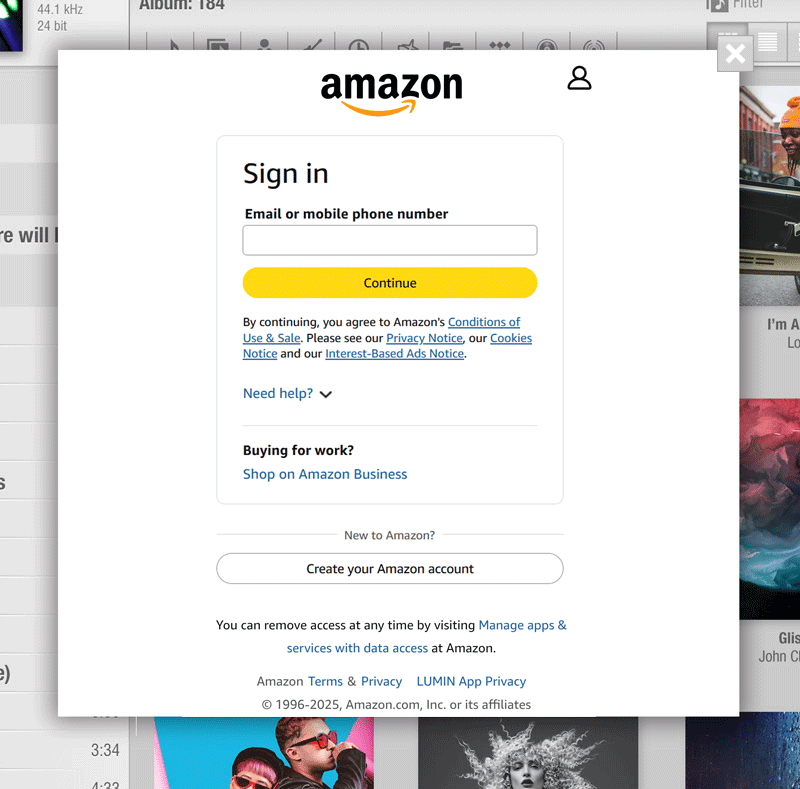 |
LoginUse your Amazon login details to access your account from within the LUMIN App. To enter your Amazon login details at any other time, you can open this login page again by going to Settings > LUMIN Player Options > Amazon Music Setting. |
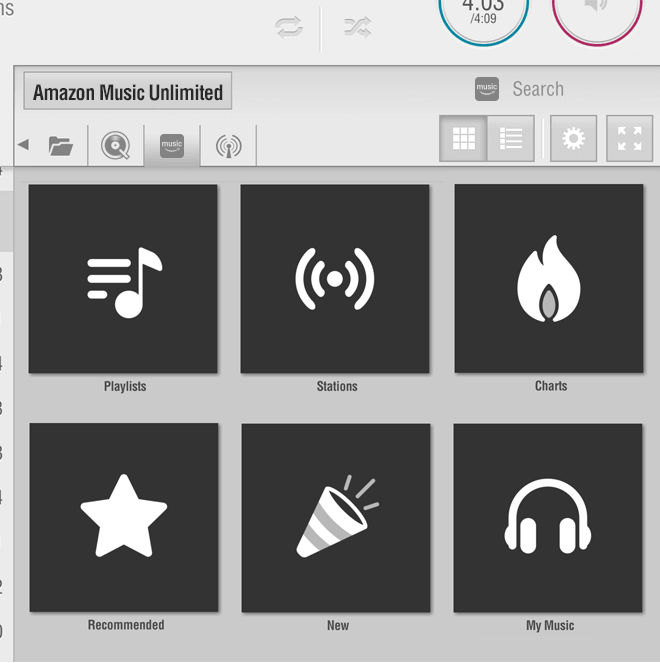 |
BrowseOnce logged in, you will see the Playlists, Stations, Charts, Recommended, New, and My Music links in the browse panel. You can drill down through these to access Amazon Music's recommendations and also your own stored Amazon Music content. |
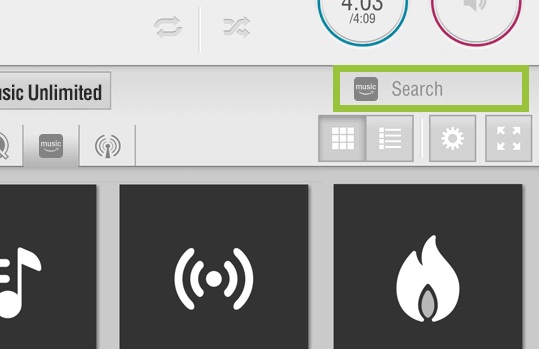 |
SearchThe search box will search the entire Amazon Music catalogue of music. You can narrow your search by selecting whether you wish to view Artists, Albums, Songs, Playlists or Stations containing your search term. |
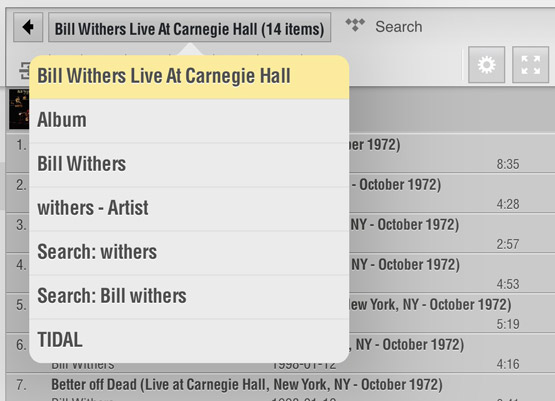 |
NavigationAt any point you can press the button in the top of the browse panel to see breadcrumb navigation. This list is scrollable and can take you right back to the Amazon Music home screen or any step in between. |
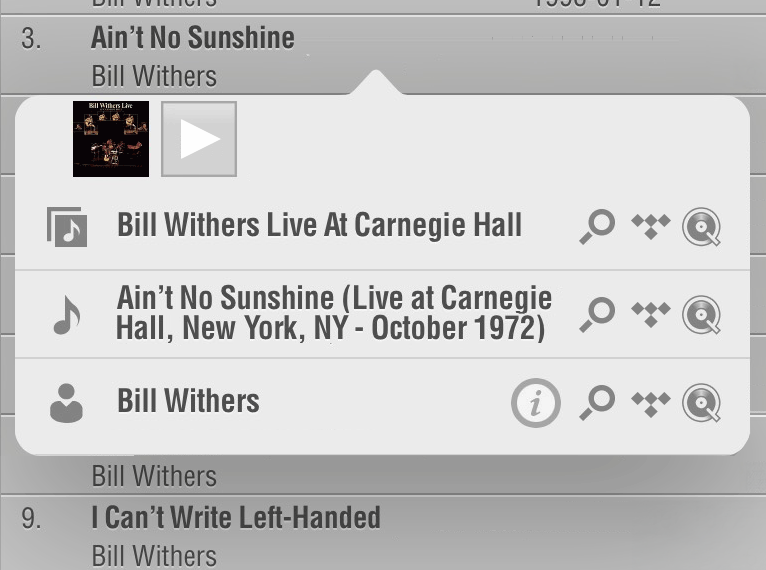 |
Add to the PlaylistNote: This works differently from other streamins services like TIDAL, Qobuz and KKBox. Tapping on any individual song or station in the browse window will add that song to an Amazon-specific playlist and start playing. If that song is part of a playlist or album, then Amazon Music will also add all the other songs to your playlist and will play through them, starting with the song you selected. You can also Tap and Hold on any album or playlist to add all the contents to your playlist Note: Amazon Music behavour is that each time you add something to the playlist, it will replace what's already there. |
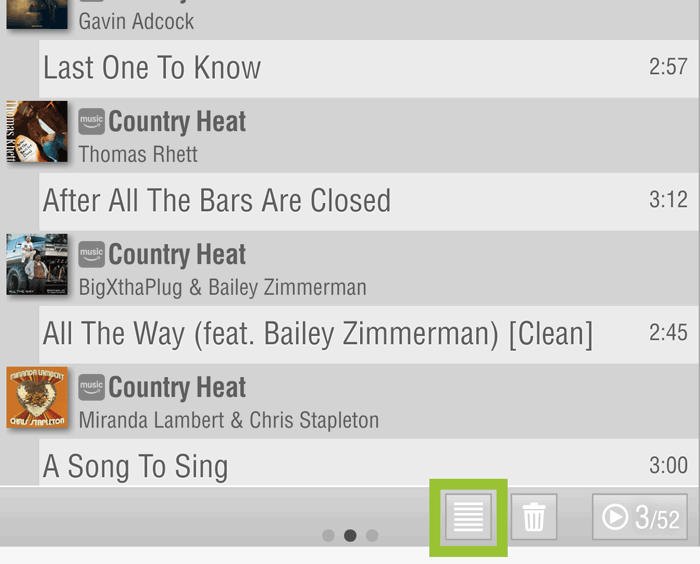
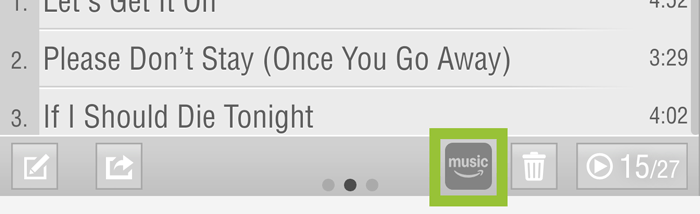 |
Swapping between PlaylistsAmazon Music has it's own Playlist on LUMIN. At any time you can swap between the Amazon Playlist and the normal LUMIN Playlist (mixed UPnP, TIDAL, Qobuz, KKbox) by tapping the Playlist To return to the Amazon Music Playlist, tap the Amazon Music |