How to use the LUMIN App
Now Playing
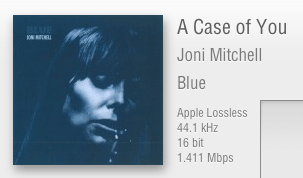 |
Now Playing song info
Figures in brackets show upsampled rate, e.g. 44.1 kHz (2.8 MHz), 16 bit (1 bit) shows that the original sample rate was CD quality, and LUMIN is upsampling to DSD. Tap the Artwork to enter Fullscreen Mode. Tap again to exit. |
|---|---|
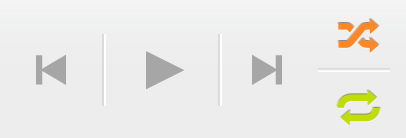 |
Control
Note: To Stop, you can tap Pause and then tap Skip Back. This resets the Timeline of the song to zero. |
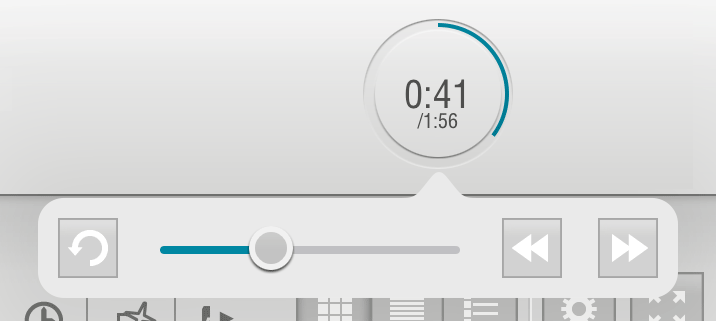 |
Timeline Ring
Tap the Timeline Ring to reveal controls to:
Tap and hold the Forward/Rewind buttons to seek. |
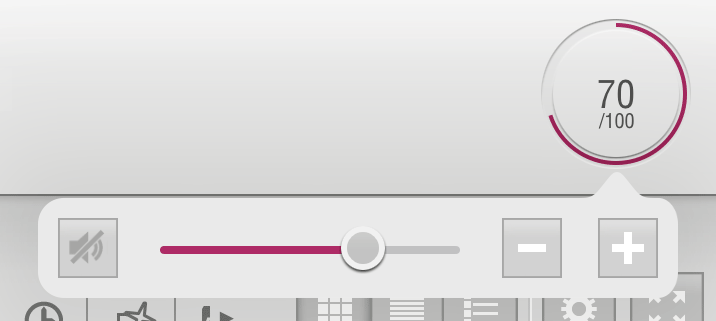 |
Volume Ring
Tap the Volume Ring to reveal controls to:
Tap and hold the Forward/Rewind buttons to seek. Notes:
|