How to use the LUMIN App
Qobuz music streaming
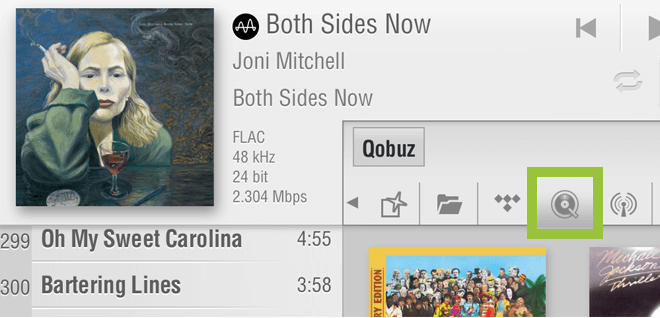 |
Setting upFirstly, a Qobuz account is required (1-month free trial available). When you tap the Qobuz |
|---|---|
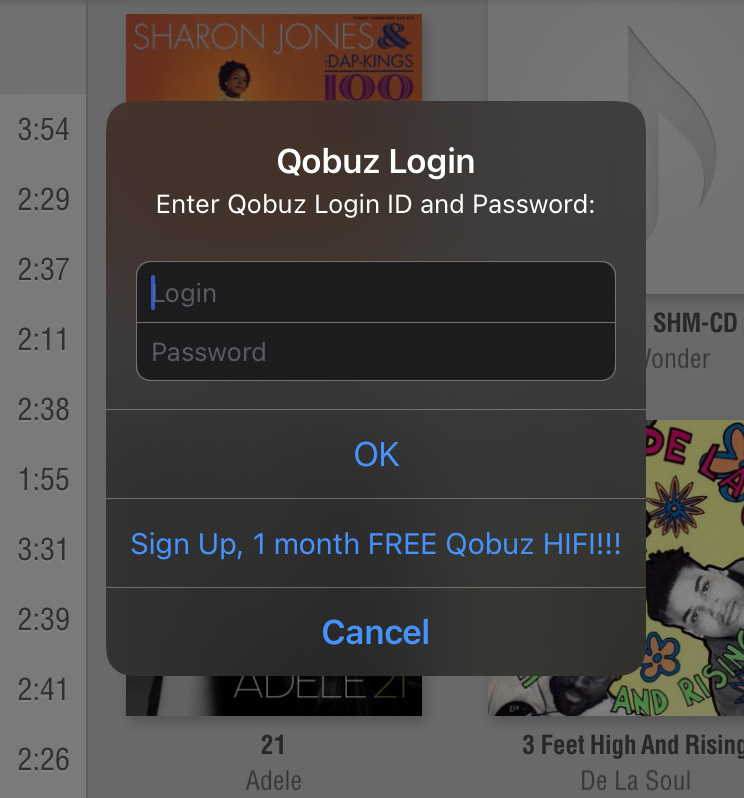 |
LoginUse your Qobuz email address and password to access your account from within the LUMIN App. If you haven't yet created a Qobuz account, you can select 'Sign Up' to jump to the Qobuz website in your browser. To enter your Qobuz login details at any other time, you can open this login page again by going to Settings > LUMIN Player Options > Qobuz Setting. |
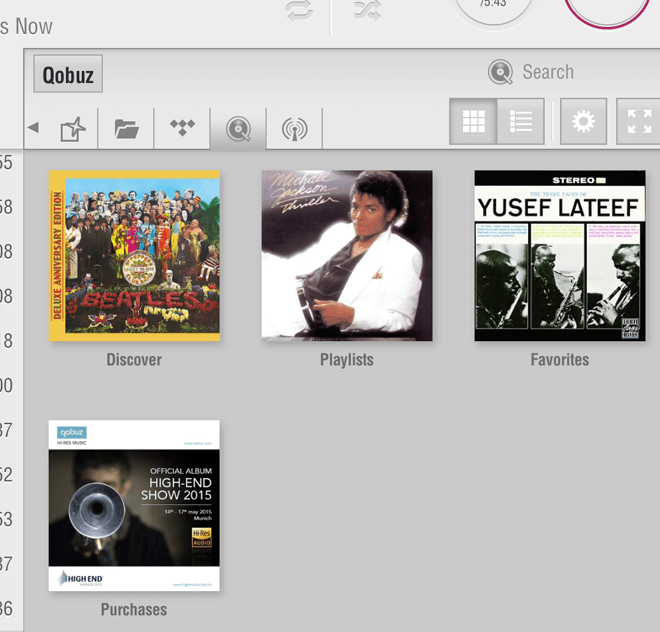 |
BrowseOnce logged in, you will see the Discover and Playlists areas (other areas become available as you use Qobuz such as Favorites and Purchases). You can drill down through these to access Qobuz's recommendations and also your stored Qobuz playlists and 'Favorites'. |
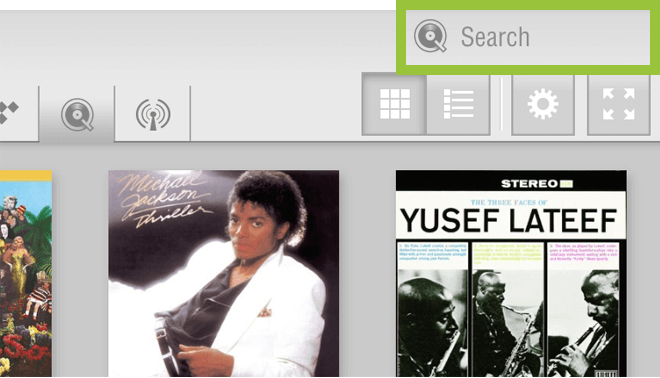 |
SearchThe search box will search the entire Qobuz catalogue of music. You can narrow your search by selecting whether you wish to view Artists, Albums, Playlists or Tracks containing your search term. |
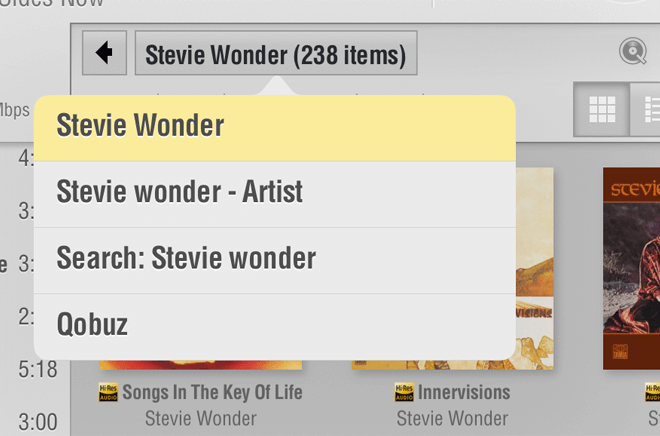 |
NavigationAt any point you can press the button in the top of the browse panel to see breadcrumb navigation. This list is scrollable and can take you right back to the Qobuz home screen or any step in between. |
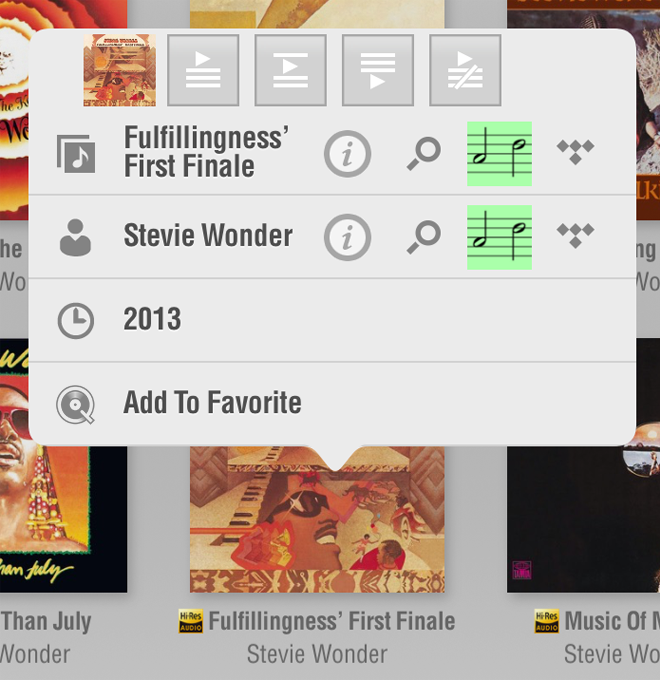 |
Add to the LUMIN PlaylistYou can press and hold on any item in the browse window that contains just tracks to add all of its contents to the Playlist. See App Browsing for full icon descriptions. Add To Favorite From this menu, you can also store your slection as a Qobuz favorite, for later retrieval from the 'Favorites' section. You can also search your local servers (MinimServer in this example) or Qobuz for artists or songs of the same title. (You can also do the reverse and search Qobuz when browsing through your own server.) |
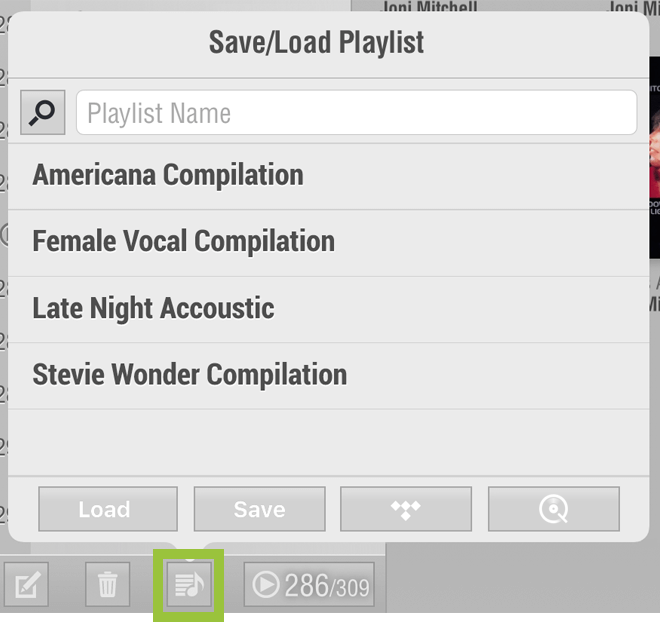 |
Save Playlist to QobuzQobuz tracks within a LUMIN Playlist can be saved to your Qobuz account. Tap the Playlist Your Qobuz Playlists can be retrieved from the 'My Music' section of Qobuz. |
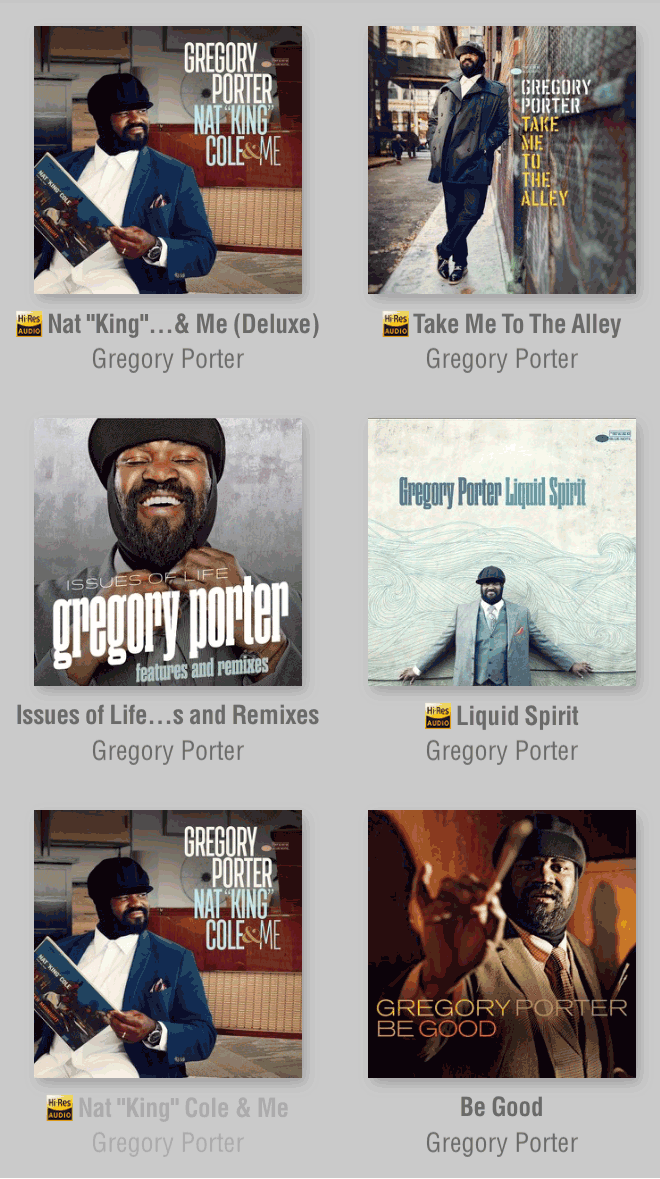 |
High-Res icons (Sublime and Studio accounts only)To help with selecting the highest quality versions of Qobuz music, a High-Res icon Most High-Res albums also have regular redbook versions on Qobuz servers, so you will often see duplicate albums when searching. Look for the High-Res icon to distinguish between them. High-Res icons also appear in other parts of the LUMIN app - The Playlist (see below) and also the 'Now Playing' song title. Note: Bit Rate and Sample Rate vary between High-Res songs. The actual figures will be displayed in the 'Now Playing' area. |
Playlist iconsAs Playlists can contain music from a mixture of sources, there are icons to help you distinguish between them. Qobuz music carries the Qobuz icon unless it is also High-Res, in which case the High-Res icon is used. The example here shows a playlist constructed from a mixture of different sources. |
 shows next to any music that Qobuz have flagged as being at least 24-bit.
shows next to any music that Qobuz have flagged as being at least 24-bit.