Troubleshooting
Common Problems
| Problem | Possible causes | Solution |
|---|---|---|
| No sound while App looks to be playing music successfully (timeline is increasing) | Output port isn't selected | Check in: Settings > LUMIN Player Options > Digital Audio Output Setting Settings > LUMIN Player Options > Digital Audio Output Settings > LUMIN Player Options > Active Audio Output To ensure that the output port matches the cabled connection. |
| Muted or low volume | Check the Volume Ring on the App to make sure that the mute icon |
|
If the Volume Ring isn't at max, try raising it a little.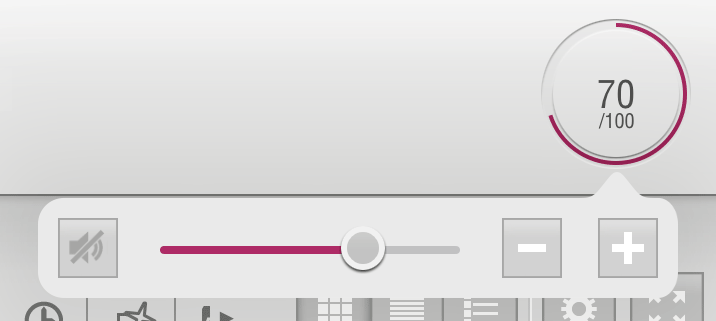 |
||
| Max Volume is set too low | Actual volume = main volume × Max Volume %. Check in: Settings > LUMIN Player Options > Max Volume % 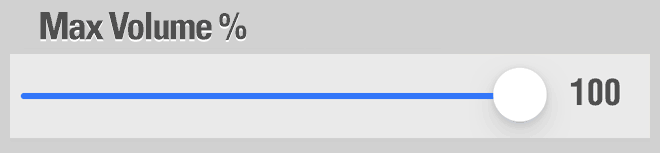 To ensure that the value is high enough. |
|
| Connected DAC or Amplifier isn't set to the correct input port | Check that the input port of the DAC or Amplifier matches the cabling from LUMIN. | |
| Check that the input port on the DAC or Amplifier has been activated by button or in menus. | ||
| Check that the volume on the connected device is set correctly and that mute isn't enabled. | ||
| Output from LUMIN isn't compatible with DAC | If playing DSD or upsampling to DSD, ensure that the DAC is compatible with correct DSD resolution. Begin troubleshooting by downsampling DSD in Settings > LUMIN Player Options > Direct Stream Digital (DSD) to 'PCM' to see if sound returns. |
|
| If playing MQA-encoded music (e.g. from TIDAL), ensure that the DAC is compatible. Begin troubleshooting by disabling MQA in Settings > LUMIN Player Options > MQA Mode to 'Off' to see if sound returns. |
||
| If playing high-resolution PCM, ensure that the DAC is compatible with this resolution. Begin troubleshooting by checking the sample rate on the front panel of LUMIN and then downsampling that same resolution in Settings > LUMIN Player Options > Re-Sampling 'Custom' to '44.1kHz' or '48kHz' to see if sound returns. |
||
| LUMIN App can't see LUMIN player | All devices not on the same network | Check that LUMIN and the controlling device are on the same network as each other. Only one router in the home is recommended. If you have multiple Wi-Fi 'Access points' or a Mesh network, ensure they are in 'bridged mode' and aren't performing any network routing functions. |
| Network router needs reboot | Turn off all devices on the network, then turn them back on in the order specified in Recommended power-up sequence. | |
| Album artwork not showing in LUMIN App | Artwork not embedded or in the correct location | LUMIN App can see artwork from local UPnP servers in one of two places:
|
| Front panel just shows a circle | No songs in playlist | A circle display is normal expected behaviour after a factory reset or clearing the current Playlist. Simply add some music to your LUMIN playlist from the App.
If the LUMIN App can't see your LUMIN Player, please see problem 'LUMIN App can't see LUMIN player'. |
| USB storage - music not visible | Disk is not supported | Some USB-powered disks require more power than LUMIN can provide. For best results use either a disk with its own separate power supply, or a dedicated flash drive or 2.5" USB-powered standalone drive (i.e. not a SATA disk inside a USB enclosure). |
| Disk is incorrectly formatted | Please ensure that connected USB disks are single-partition and formatted FAT32, exFAT or NTFS only. | |
| LUMIN inbuilt USB server not started | Go to Settings > Music Library and select LUMIN USB Music Server from the menu. | |
| TuneIn radio stations not showing | TuneIn down | Check that TuneIn is operating normally here: status.tunein.com |
| Internet is down | Check that your network has access to the internet. If you have TIDAL or Qobuz accounts, test these on LUMIN. | |
| Username entered incorrectly | Navigate to: Settings > LUMIN Player Options > Internet Radio Setting and enter your TuneIn username (no password required). | |
| Stations aren't supported | Folders within your TuneIn library are not supported.
Due to the wide variety of audio codecs and streaming formats used by TuneIn, some radio stations may not play on LUMIN. Some radio stations are geo-restricted and may not play in your region - e.g. BBC does not play on TuneIn in the UK. |
|
| TIDAL streaming not working or only playing 30 seconds | TIDAL down | Check that TIDAL is operating normally by trying to login and play in a browser: listen.TIDAL.com. |
| Internet is down | Check that your network has access to the internet. If you have TuneIn or Qobuz accounts, test these on LUMIN. | |
| Login details entered incorrectly | Navigate to: Settings > LUMIN Player Options > TIDAL Setting and enter your TIDAL username and password. | |
| Password contains unsupported characters | Use the TIDAL website to change your login password to alphanumeric only. Then re-enter the login details in Settings > LUMIN Player Options > TIDAL Setting. | |
| Payment method not valid | Check that you are using the correct account, your credit card is not expired, and your last payment to the streaming service was successful (this is especially relevant if experiencing 30 second-only playback) | |
| App update or latest firmware needed | From time to time TIDAL will make a big change that will require the LUMIN App or firmware to be updated. Visit the Android Play Store or the Apple App Store to download the latest App version. After updating you may need to re-enter your login details in Settings > LUMIN Player Options > TIDAL Setting.
Check for a new version of the LUMIN firmware using these instructions |
|
| TIDAL not available in your country | See a list of TIDAL-supported countries here | |
| Cloudfront 403 Error | Please wait till the next day, then power cycle the whole network of devices starting from the router, LUMIN, NAS (if applicable), Roon Server (if applicable), including your iPad and all mobile devices. If possible, release the WAN IP from the router setting, wait for 10 minutes, then obtain a different WAN IP from the router setting. | |
| Router blocking access | In router, disable Firewall, Netgear Armor (if using Netgear), Internet Security, QoS, bandwidth management and any advanced features. | |
| Qobuz streaming not working or only playing 30 seconds | Qobuz down | Check that Qobuz is operating normally by trying to login and play in a browser: play.qobuz.com |
| Internet is down | Check that your network has access to the internet. If you have TuneIn or TIDAL accounts, test these on LUMIN. | |
| Login details entered incorrectly | Navigate to: Settings > LUMIN Player Options > Qobuz Setting and enter your Qobuz username and password. Make sure that you use email and password instead of username. | |
| Password contains unsupported characters | Use the Qobuz website to change your login password to alphanumeric only. Then re-enter the login details in Settings > LUMIN Player Options > Qobuz Setting. | |
| Payment method not valid | Check that you are using the correct account, your credit card is not expired, and your last payment to the streaming service was successful (this is especially relevant if experiencing 30 second-only playback) | |
| App update or latest firmware needed | From time to time Qobuz will make a big change that will require the LUMIN App or firmware to be updated. Visit the Android Play Store or the Apple App Store to download the latest version. After updating you may need to re-enter your login details in Settings > LUMIN Player Options > Qobuz Setting Check for a new version of the LUMIN firmware using these instructions |
|
| Qobuz account incompatible | Hi-Res: Will only play if you have a SUBLIME HIFI or STUDIO account.
CD quality: Will only play with HIFI or HIFI Classic accounts. MP3 quality: Basic accounts and Premium accounts will stream at MP3 quality. |
|
| Qobuz not available in your country | See a list of Qobuz-supported countries here | |
| Router blocking access | In router, disable Firewall, Netgear Armor (if using Netgear), Internet Security, QoS, bandwidth management and any advanced features. | |
| DSD is being converted to PCM on digital output | Volume Control is set to 'On' | With digital output, when LUMIN Volume Control is set to 'On' DSD will be converted to PCM to enable volume adjustments. This is true even if Volume = 100. Solution: Turn Volume Control 'Off' Note: LUMIN Models using Analogue Output can adjust volume control without conversion to PCM and therefore it is fine to leave volume control 'On' in this case. |