LUMIN L1
LUMIN L1 Music Library Summary
LUMIN L1 is a 'plug and play' UPnP AV Music Server intended to be the simplest way to serve music to your LUMIN Player.
Put simply, plug it in to your computer via USB and drag and drop your music. Once you connect L1 to the network, it automatically serves it all.
For full features and specifications, see the main LUMIN L1 product page.
For more instructions including LED status meanings, see below.
Included in the box
- LUMIN L1 Music Server
- LUMIN L1 Power Supply
- USB Cable
- Ethernet Cable
- Quickstart Guide
Add music
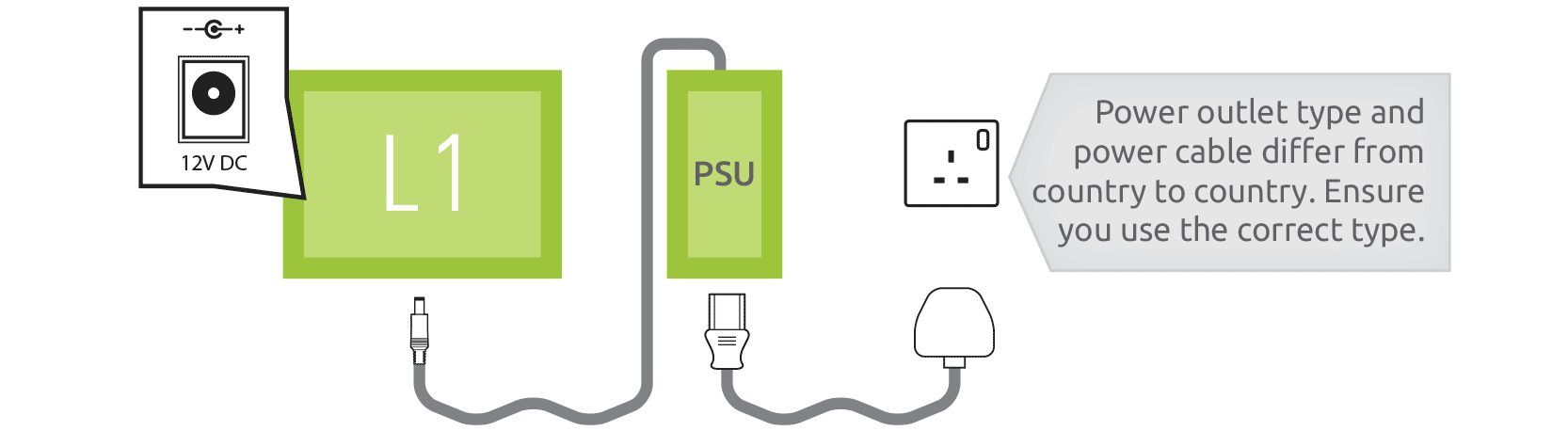
Connect the LUMIN L1 power supply unit to LUMIN L1 and plug it into a suitable Power Outlet near your computer using the included cables. Note: Power Outlet type and Mains Power Cable differ from country to country. Ensure you use the correct type.
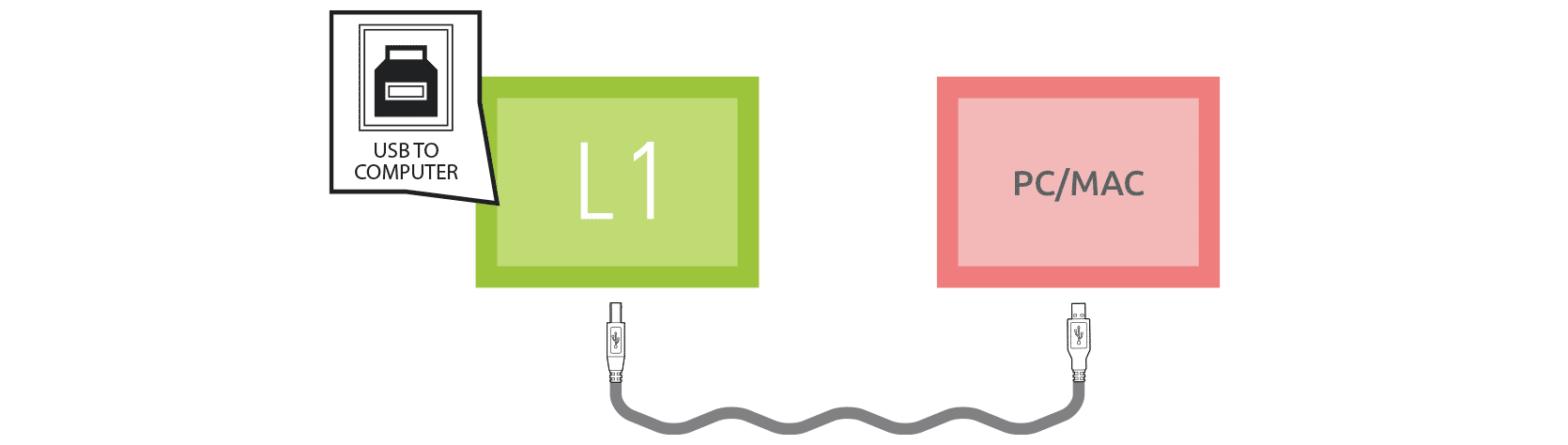
Connect LUMIN L1 to a computer using the included USB cable.

LUMIN L1 will appear as a USB Disk on your computer and you can move/copy/delete music as you would on any other external disk drive.
When finished, use your operating system’s recommended method to safely ‘eject’ LUMIN L1.
Share music
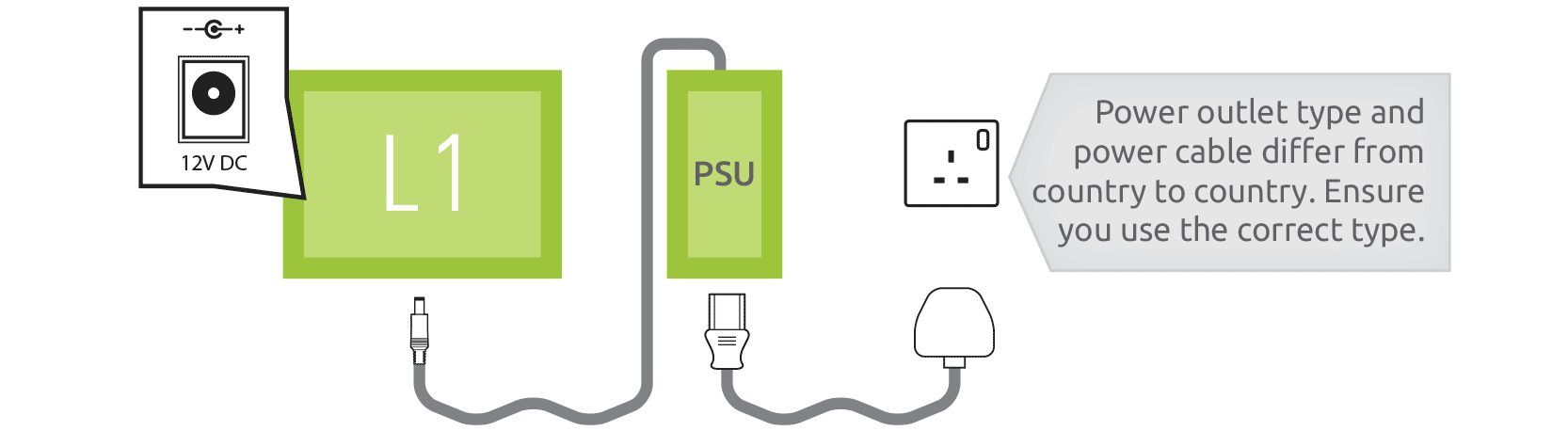
Connect the LUMIN L1 power supply unit to LUMIN L1 and plug it into a suitable Power Outlet within reach of your network router or network switch using the included cables. Note: Power Outlet type and Mains Power Cable differ from country to country. Ensure you use the correct type.
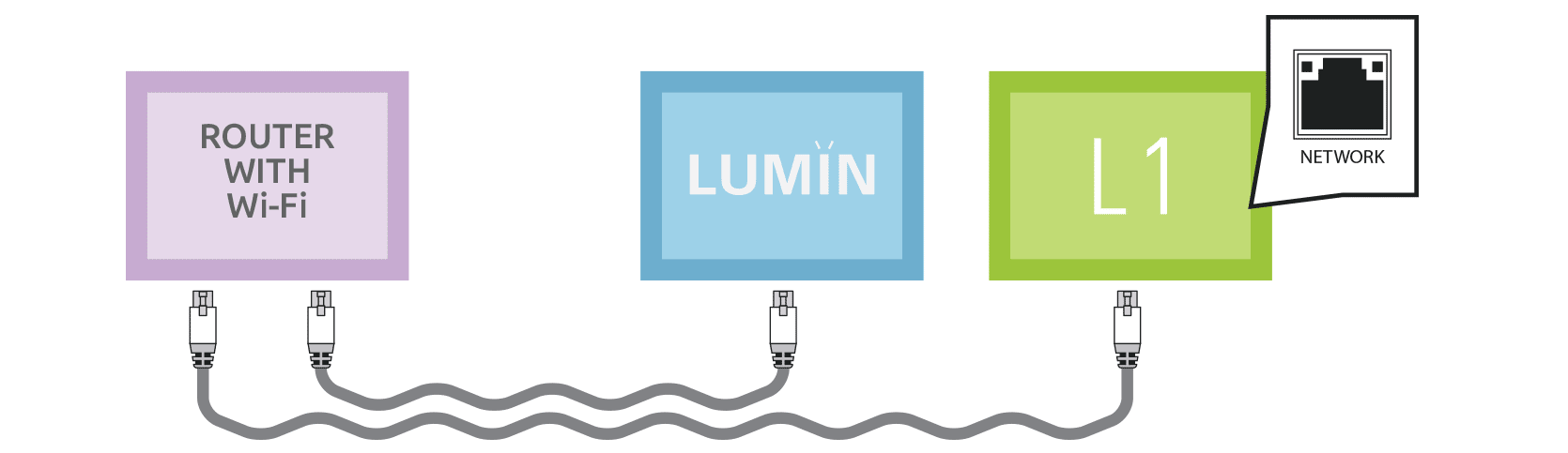
Connect LUMIN L1 to the same router/switch as your LUMIN Player using an Ethernet cable (a cable is included). Note: USB must be disconnected.

LUMIN L1 will scan for new music. During scanning, the status LED will blink blue. 100 new albums will take approx 2 minutes to scan.
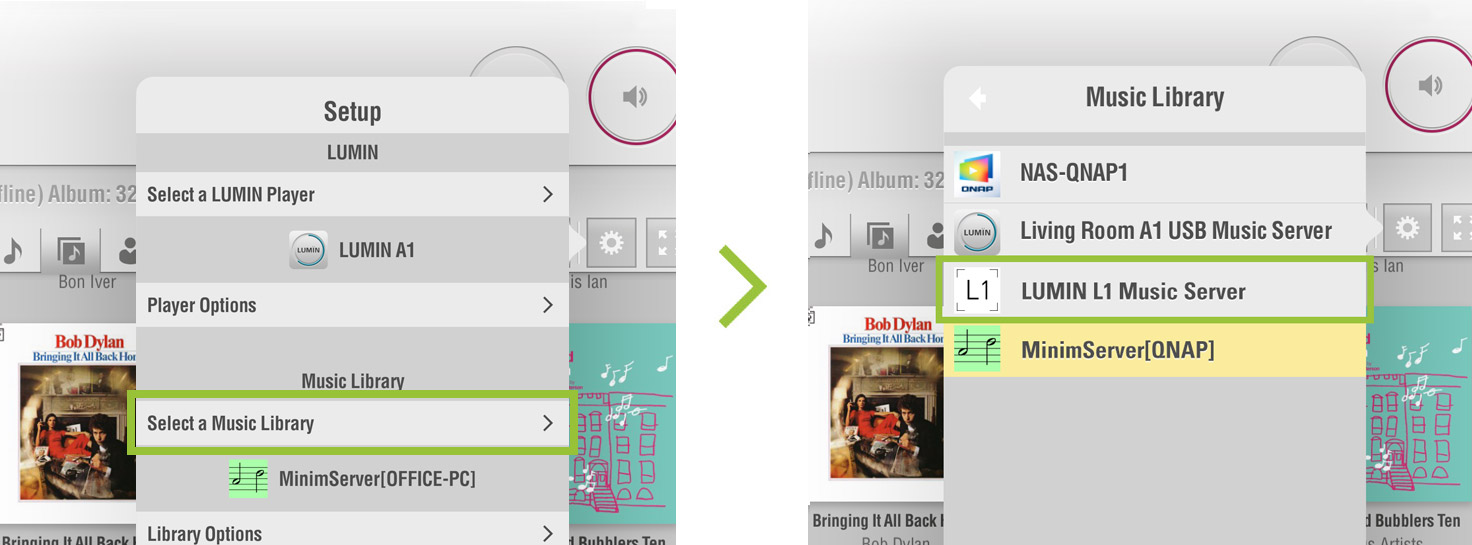
On LUMIN App in Settings > Select a Music Library, select ‘LUMIN L1 Music Server’ from the list. If LUMIN L1 is your only server, this may happen automatically.
Status LEDs
| Booting |  Quick Quick |
 |
|---|---|---|
| Wait for DHCP |  Slow Slow |
 |
| Library operational |  |
 |
| Standby |  |
 |
| USB HDD mode |  |
 |
| HDD mount error |  |
 |
| HDD formatting |  |
 |
| Disk access |  |
|---|