Technology guides
Qobuz Connect
What is Qobuz Connect
Qobuz Connect is a technology built into the LUMIN Firmware that allows the Qobuz App to be used to directly control LUMIN. Qobuz subscribers can stream their library of 100 million songs directly to LUMIN hardware, switch effortlessly between playback devices and access the curated music selections and magazine.
The Qobuz App (running on phone, computer or tablet) controls all aspects of playback and music selection, while LUMIN streams the music directly from the Qobuz servers.
A Qobuz subscription offers lossless and high resolution audio formats.
LUMIN + Qobuz Connect
Qobuz Connect is available for LUMIN X2 / X1 / P1 / P1 Mini / T3X / T3 / T2 / D3 / U2X / U2 / U1x / U1 / U2 Mini / U1 MINI which support all resolutions of audio available from Qobuz.
Preparation
Simply Sign up for Qobuz.
Download the latest version of the Qobuz App for your device.
Ensure LUMIN firmware is up-to-date.
Ensure all devices are on the same network.
Playback
Open the Qobuz App and play something.
Tap the Ouput Selector at the bottom of the App ![]() .
.
Select LUMIN from the list of playback devices.
 |
Qobuz webplayer menu showing Qobuz Connect sucessfully connected to LUMIN U2X |
|---|
Operation
All control is through the Qobuz App. See the Qobuz Support website for information on using the app.
If you want to switch back to playing local music or TIDAL/TuneIn/etc simply return to the LUMIN App and select a song.
During playback, LUMIN will display the full 'Now Playing' information in the LUMIN App and on the LUMIN Front Panel Display:

The Streaming Source is indicated on the left-hand-side.
Note: For Apple iOS users
Qobuz App permissions
The Qobuz App requires permission to access the network and communicate with LUMIN. The App is also more reliable if it is given permission to refresh in the background.
Permission is asked when the Qobuz App first launches, but if the setting is dismmissed, timed-out or otherwise missed, these settings can be found at any time in iOS System Settings  > Qobuz. Please set Local Network and Background App Refresh to 'On' as shown below
> Qobuz. Please set Local Network and Background App Refresh to 'On' as shown below
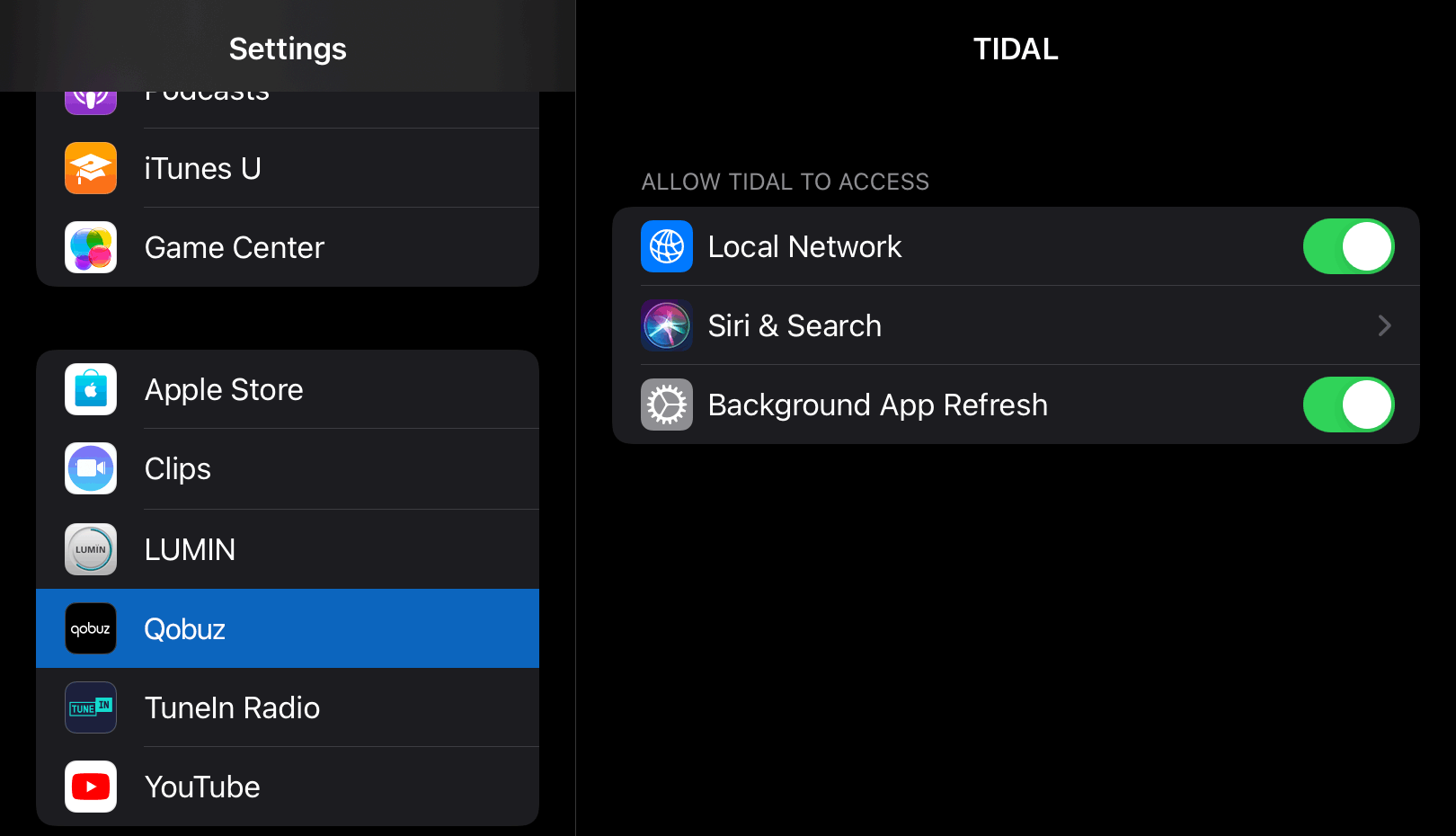
Note: For Apple macOS users
Qobuz App permissions
macOS Sequoia (version 15), has tighter network security settings than previous macOS versions.
Navigate to macOS System Settings > Privacy & Security > Local Network, and make sure Qobuz is allowed.