LUMIN settings
General settings
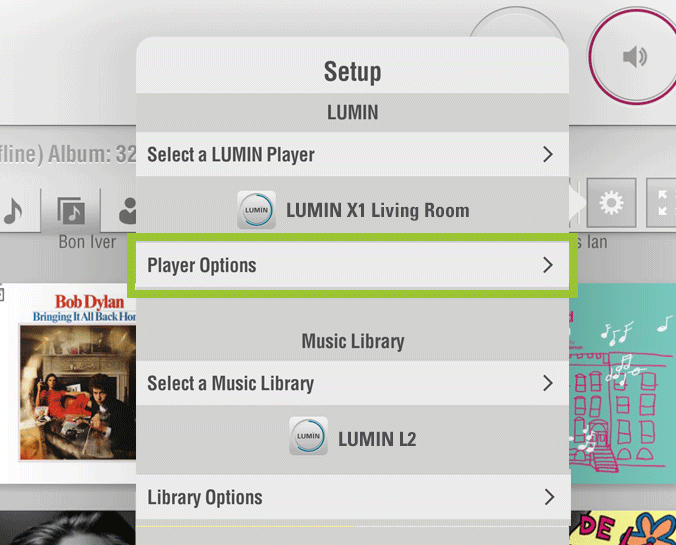
From the Browse window, tap the Settings button ![]() and then select 'Player Options' under the LUMIN unit name that you wish to set.
and then select 'Player Options' under the LUMIN unit name that you wish to set.
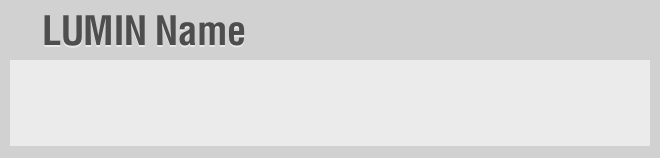 |
Enter your chosen name for this particular LUMIN. |
|---|---|
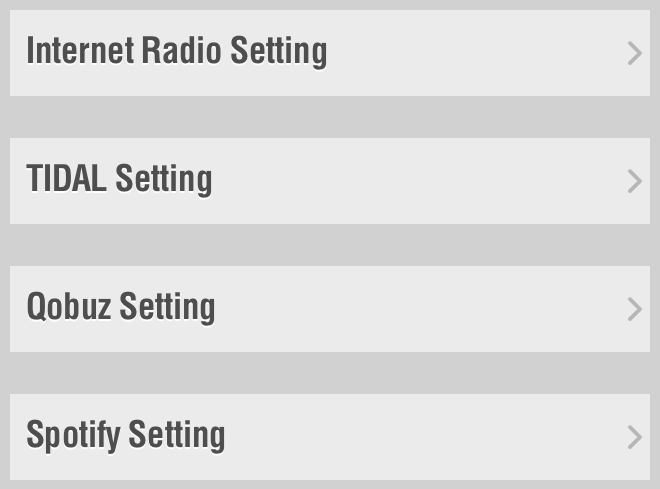 |
Here you can find login settings for all the supported streaming services. See the appropriate instructions for each here: Internet Radio TIDAL Qobuz Amazon Music KKBox |
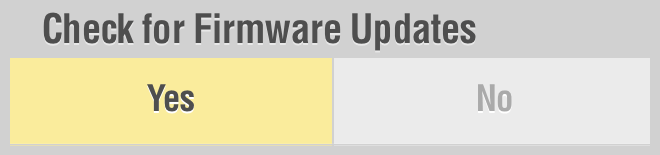 |
If set to 'Yes', LUMIN will automatically look for updates whenever the App is started. |
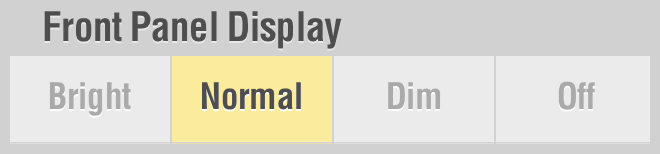 |
The LUMIN Front Panel Display has adjustable brightness. |
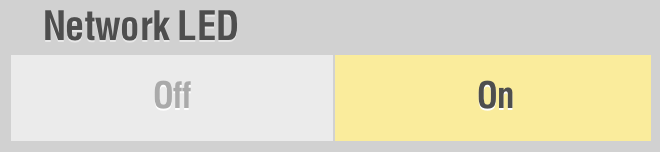 |
On some LUMIN players the network activity LED on the network port of the rear panel can be turned off. |
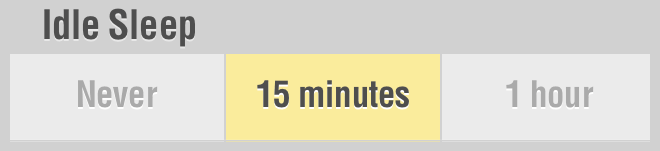 |
LUMIN will go to sleep (saving a small amount of power and turning off the Front Panel Display) after the set period of inactivity. |
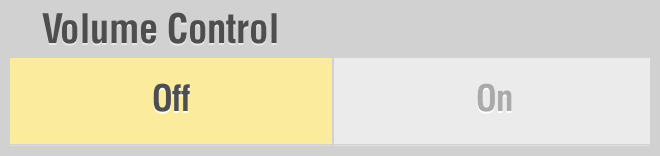 |
If you don't intend to use the digital volume control, you can turn it off here. Note: When playing DSD files over digital output, conversion to PCM may occur when Volume Control is set to 'On' (even if Volume = 100). Turn it 'Off' to avoid this conversion. |
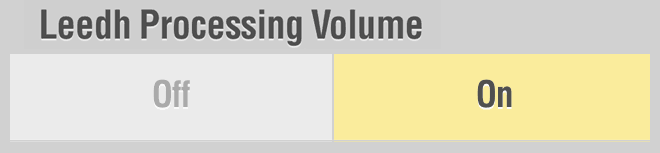 |
Leedh Processing Volume Control algorithm is now automatically enabled by default for all LUMIN players. Read more about Leedh Processing here. Note: Leedh Processing has no effect when LUMIN volume is set at 100% |
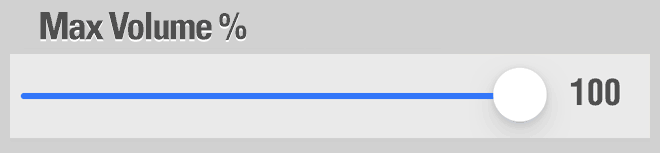 |
Limit the maximum volume that can be output from LUMIN. Aimed at LUMIN Amp owners and also customers who connect their LUMIN directly to a power amplifier, you can set an upper limit on the volume output of LUMIN. The main volume control will still allow 100 positions of adjustment, but now the actual volume = main volume × Max Volume %. For example: if the Main Volume is 80, but the Max Volume % is 70, then the actual volume is 80 × 70% = 56. Note: Max Volume % works with both Leedh Volume and traditional volume control. |
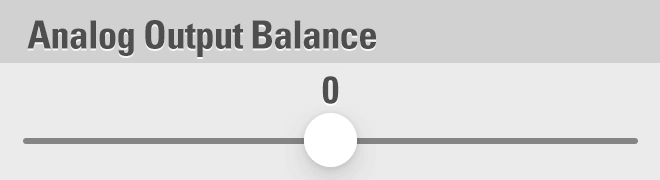 |
For X2 X1 P1 T3X T3 T2 S1 only. Left/Right Balance can be adjusted using this slider. Slider values range from -20 to +20 |
 |
On some LUMIN models with multiple Digital Audio Output Ports, each can be turned on or off here. 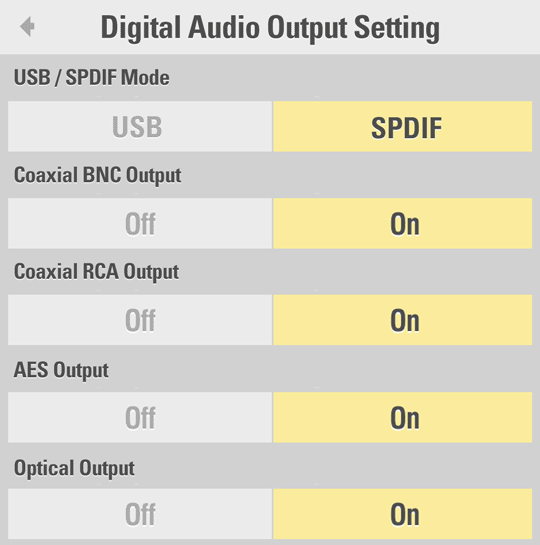
Note: USB / SPDIF setting is for LUMIN Transports only. If set to USB, the SPDIF options below are all disabled. |
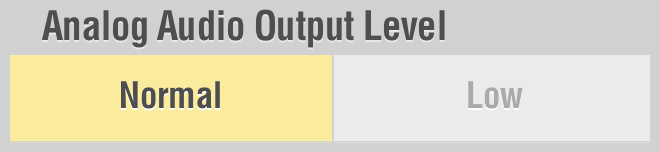 |
Some systems (perhaps with a high-gain pre-amplifier) may be better matched using the 'Low' setting. It uses a combination of DAC settings to lower the output level by around -4 db. |
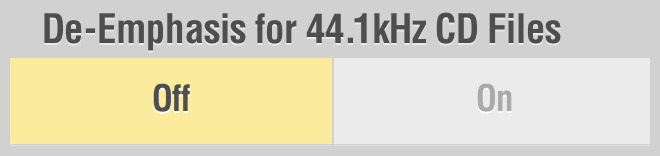 |
Some CDs (generally old) have a 'flag' for 'pre-emphasis'. High frequencies were occasionally increased in magnitude in order to improve Signal-to-Noise ratio. Digital files don't carry this 'flag' so only set this to 'on' for files that you know to need it. More info here. In-progress list of CDs here.
Note: De-Emphasis affects analogue outputs only, so is not present on LUMIN Transports and has no effect on digital outputs of other models. De-Emphasis also has no effect on High resolution files, or when re-sampling is used. |
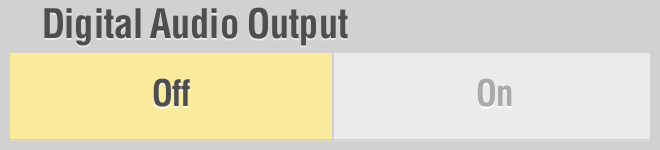 OR 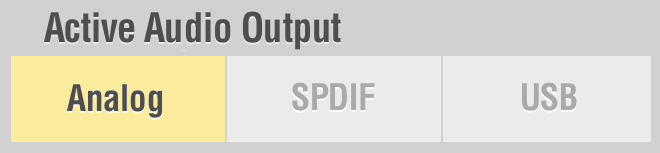 |
If you have no need for the Digital Audio Output (to an external DAC), then you can turn it off here. On some models, instead of this option, you can select which output you are using and the others will automatically be disabled. |
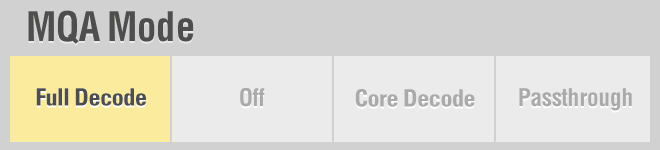 |
MQA is a high-resolution audio codec. Depending on your system, you may prefer to let other hardware perform some of the MQA decoding. Full Decode: LUMIN will do all the decoding and output analogue (Network Music Players only) . Core Decode: LUMIN will perform some of the decoding and output digital. Passthrough: LUMIN will passthrough the full MQA stream to your DAC.
|
 |
QRONO d2a is an MQA technology that applies filters and noise shapers during digital-to-analogue conversion. With this setting, LUMIN will apply MQA QRONO d2a filters to analogue output of all PCM music.
Applicable to X2 / X1 / P1 / P1 Mini / T3X / T3 / T2. QRONO d2a will not work over AirPlay |
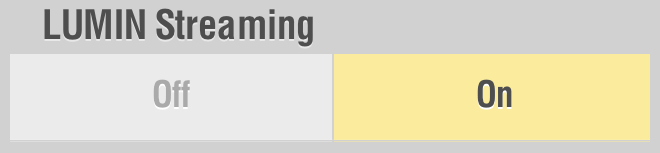 |
LUMIN Streaming is the function that allows compatibility with Apple AirPlay. If you have no use for this feature, you can turn it off here. |
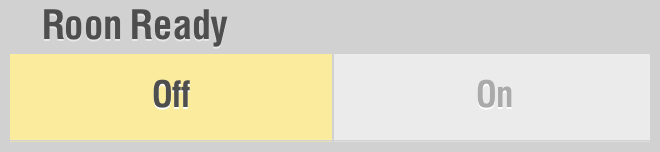 |
Roon Ready means that LUMIN is certified for use with Roon. If you have no use for this feature, you can turn it off here. |
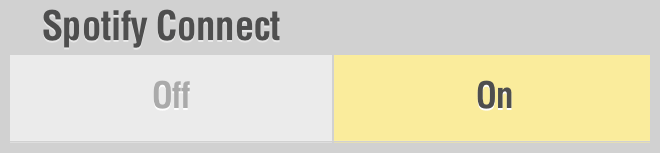 |
Spotify Connect means that LUMIN is certified for use with Spotify and the Spotify App. If you have no use for this feature, you can turn it off here. |
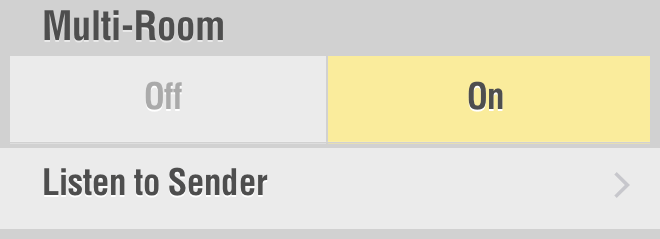 |
Multiple LUMIN streamers can now play the same tune using the LUMIN App. Turn this feature on here. Once turned on, you can select "Listen to Sender" to choose a LUMIN player to listen to on this unit. Read more about LUMIN Multi-Room here. |
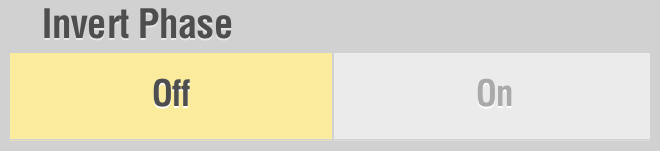 |
Some songs were recorded, or mastered with the phase inverted; some users may like to restore to the correct phase during playback. For general use, this should be left 'Off'.
Note: Invert Phase affects analogue outputs only, so is not present on LUMIN Transports and has no effect on digital outputs of other models. |
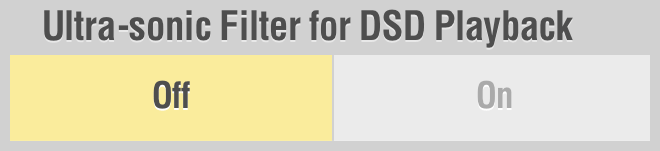 |
If you know that your equipment is particularly sensitive to the higher levels of ultrasonic noise inherent to DSD you can apply this filter. For general use, this should be left 'Off'. |