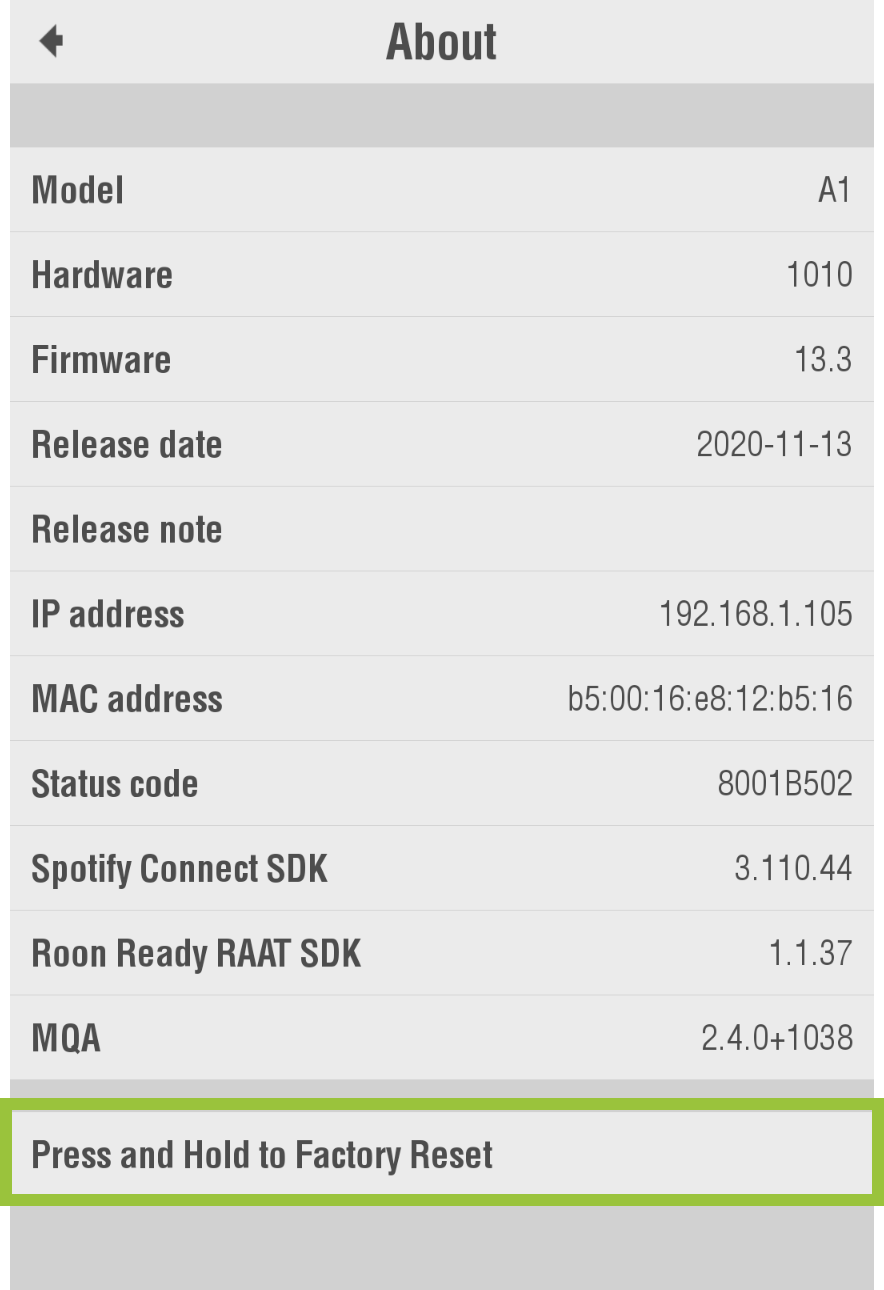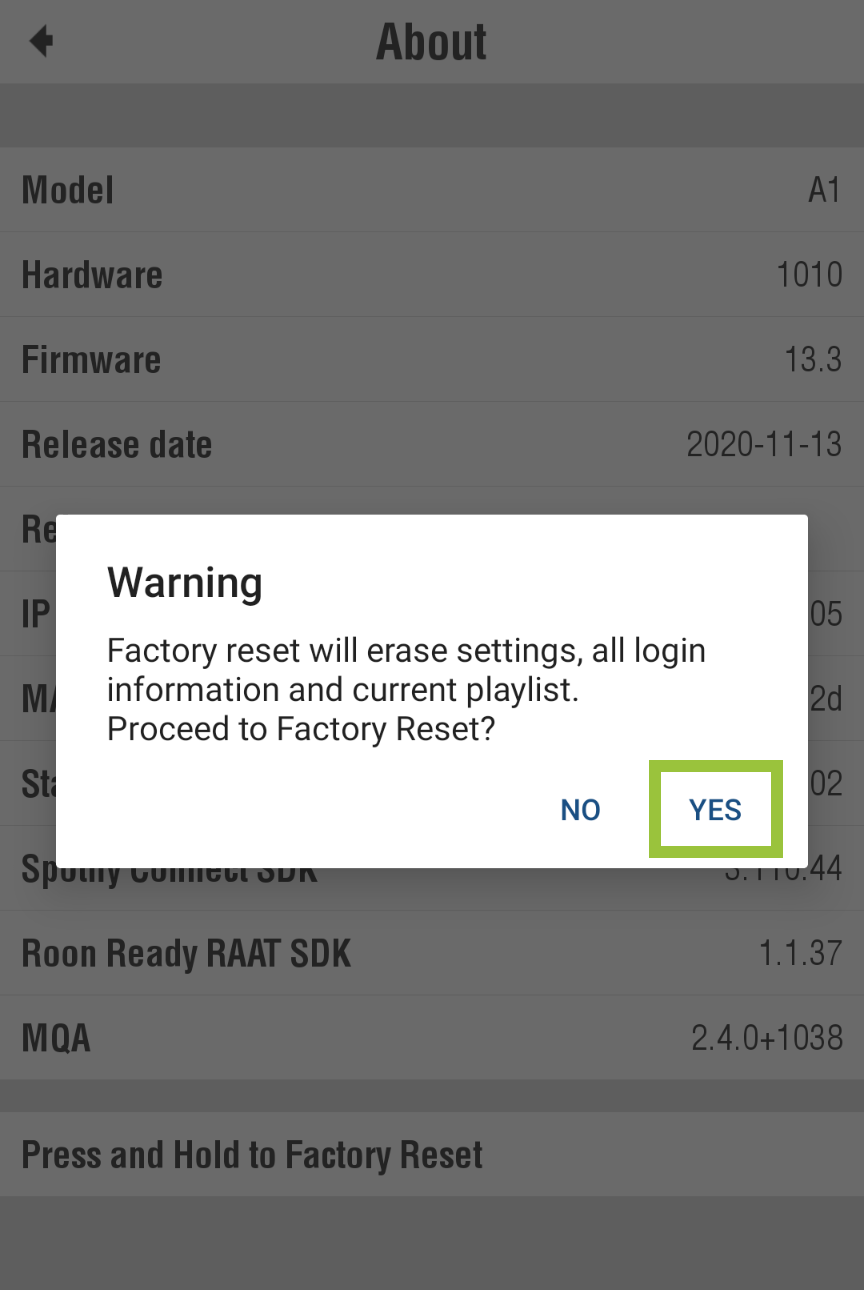Troubleshooting
Hardware reset
A hardware reset deletes all personal setting changes and streaming account data. It can be useful during the troubleshooting process, or when needing a fresh start (change of owner, for example).
What gets reset
- All hardware general settings (volume, output port, resampling, etc)
- Current Playlist (Save Playlist if you need to keep it)
- Streaming service login details, account information, sessions and SSL certificates
What doesn't get reset
- Firmware version stays the same
- Saved playlists remain on iOS/Android/iCloud
- App general settings (theme appearance, selection style, etc) stay the same
How to reset
From the App
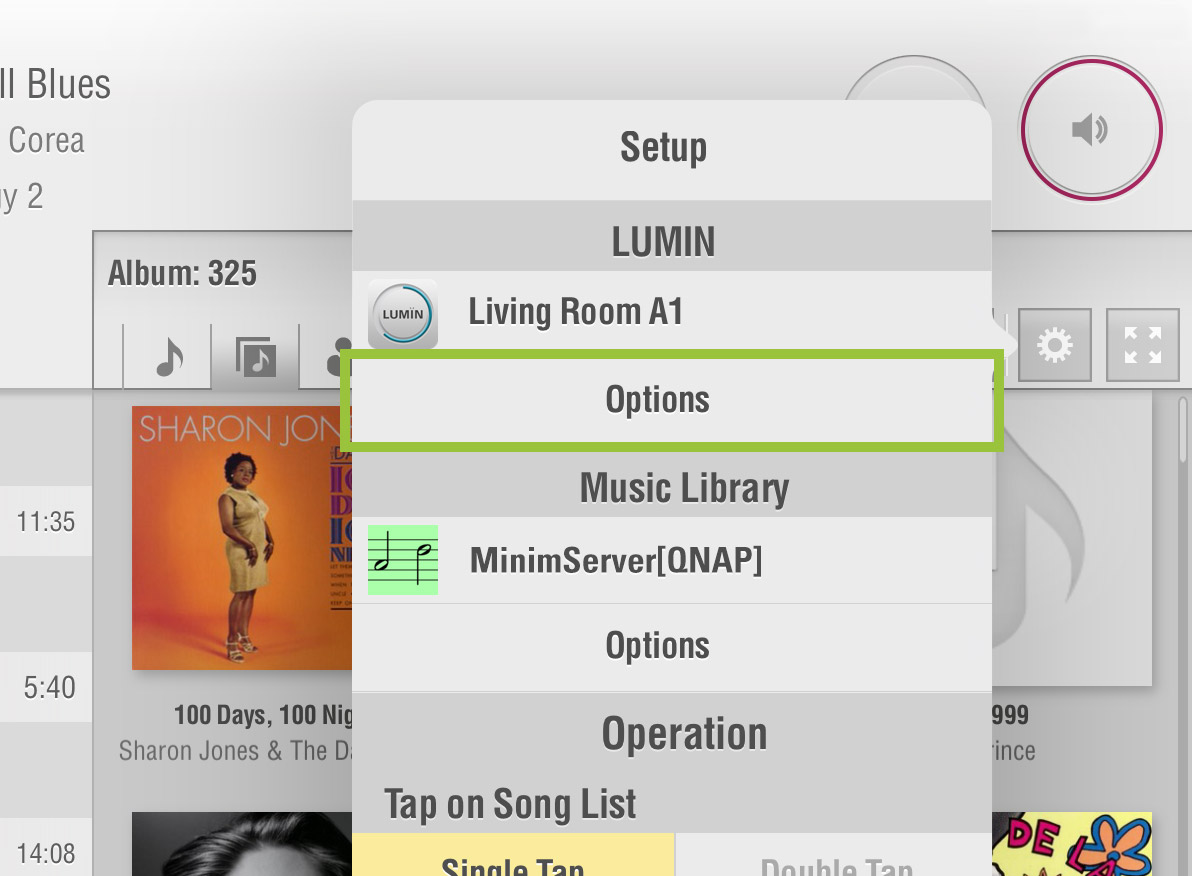
From the Browse window, tap the Settings button ![]() and then select 'Options' under the LUMIN unit name that you wish to reset.
and then select 'Options' under the LUMIN unit name that you wish to reset.
In the 'About' menu there is a button at the bottom labelled "Press and Hold to Factory Reset". Pressing this for 6 seconds will display a popup asking you to confirm that you would like to proceed.
The Front Panel Display will show reset text to confirm that the reset is taking place.
From the Rear Panel
In some troubleshooting cases, communication between the LUMIN App and LUMIN might not be possible. In these cases a Hardware Reset can be achieved via the Reset Hole on the rear panel.